In my previous post about the Developer Dashboard I showed you how to switch it on/off/on demand by PowerShell.
Ofcourse this can be done in Visual Studio as well:
SPWebService cs = SPWebService.ContentService; cs.DeveloperDashboardSettings.DisplayLevel = (SPDeveloperDashboardLevel)selectedValue; cs.DeveloperDashboardSettings.Update();
Make sure, if you make a webpart to set the developer dashboard level, you deploy this as a Farm Solution and deploy it to the Central Administration (Project Properties, set Site URL to your CA location).
The code will not work on another site, only at the CA, because the developer dashboard is a farm wide setting. If you do try to use the webpart in another site than CA, a security exception will be thrown:
System.Security.SecurityException: Access denied.
When you deploy the solution to the CA and try to use it on another site (or visa versa) you get the message:
A Web Part or Web Form Control on this Page cannot be displayed or imported. The type is not registered as safe.
After deploying a webpart to set the level of the Developer Dashboard, just go to the Central Administration e.g. to the Application Management page and edit the page. Two webpart zones will be visible and just add the webpart as you normally would.
An example:
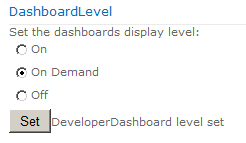

Keep posting stuff like this i really like it
Could be the top page that I have read this week?!
Regards
I do not even know how I ended up here, but I thought this post was good. I do not know who you are but definitely you’re going to a famous blogger if you are not already 😉 Cheers!
Hi – I am definitely glad to find this. great job!
I simply want to tell you that I am new to blogs and really enjoyed this web site. Almost certainly I’m planning to bookmark your website . You actually come with very good stories. Bless you for sharing with us your website.